Content engine which is included in author can be used to create lessons and arrange them in levels (like subject, topic, chapters), it allows entering remote URL, text, html, pdf, image, video, audio, multimedia, docx, excel, and ppt files.
Below are some of the main features of LAAS Content Engine.
1. Adding Content Levels: The contents you add can be organized into 3 levels [Level 1 (say, Subject), Level 2 (say, Topic), and Level 3 (say, Sub Topic)]. Use this option to add and edit these titles. You can have up to 3 levels. For example : For a Maths lessons author may add "Pure Mathematics" as a Level 1 title under which "Algebra", "Calculus", "Geometry" etc are added as level 2 titles. So when a lesson is insterted the author can select the topic and specific sub topic under which the lesson is to be added.

Adding Content :This option allows you to enter the content under selected title. You can add Remote URL, text, html, pdf, image, video, audio, multimedia, docx, excel, and ppt files. Please note that you need to have the content ready for use.
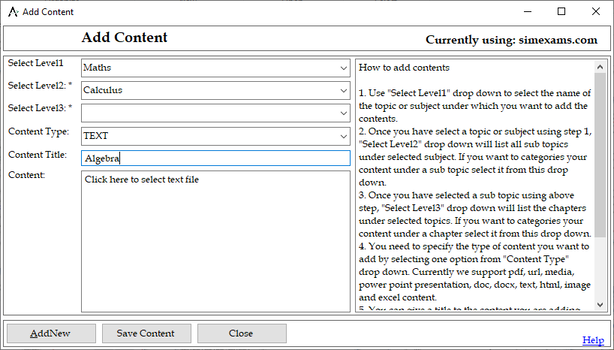
Preview Content : This option will display all your added content in one place organized in levels.Left section will list all the lessons added arranged in levels you can click on any lesson title to open lesson on right side section.

Exporting Content : Once author has finished entering lessons into the database, he/she needs to export the lessons to any known location. All the related files are saved in that directory.

Importing Lessons :This feature allows candidates to import the .auth file exported using author engine and distributed by author. Import can be done by selecting the .auth file directly from a location on system (Local), or by using the link of .auth file on internet (URL). Once the lesson is imported it will be listed on exam engine screen under installed lessons modules. Imported lessons can be easily removed by using remove lesson feature provided.
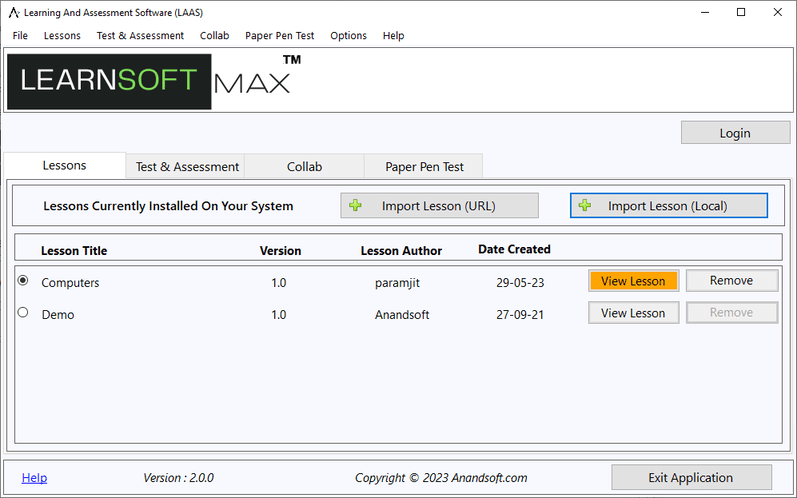
Viewing Lessons :This option allows the user to view lessons already present in learning and assessment engine. Lessons window will have two sections. Left section will list all the lessons added arranged in levels you can click on any lesson title to open lesson on right side section. Lessons can be reset the lesson to default state (not read), bookmarked for later.
