LAAS author engine is a easy to use software designed to create and distribute question databases. There are lot of operations that can be performed using author author, right from creating a new exam to, popluating questions, adding students, creating groups, assigning exams and many more.
Below are some of the main features of LAAS Author Module.
1. Configure Database : LAAS Author module strats with login screen as shown below and it provides a Configure button. To configure the database click on "Configure Database" button. This feature is available only in Enterprise version of LAAS Software.
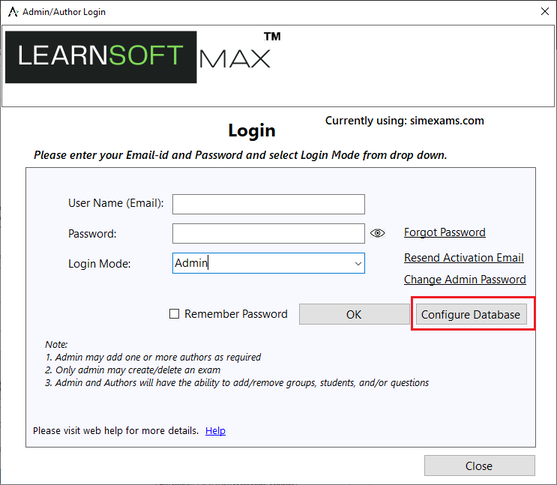
To configure the database click on "Configure Database" button. You will be provided with a form as shown below:

Fill in the details and click on Submit button to complete Configuration. Once this configuration is done alll the data you enter in LAAS Author Module will be stored on your own server.
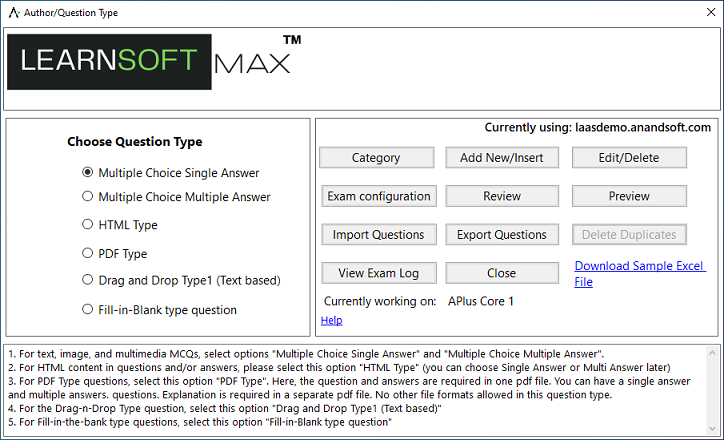
2. Exam Options :
2.1 Create New Exam-QB : This would create an empty table for which you can add questions and answers as required using the option "Add/Edit Questions". Use this option to create a new exam Question Bank.
2.2 Edit/Delete Exam - QB : Use this option to edit existing exam question bank details (name,author name etc..) or to delete an exam QB. Please note, if you use the option to Delete an Exam - QB, whole question bank for that exam would be deleted!
2.3 Add/Edit Questions :
2.3.1 Add/Edit/Delete Categories : This feature is used to enter various categories (topics) and sub categories (sub topics) covered in exam. Each question entered in database must belong to one category (topic) and a sub category (optional) under main category.
2.3.2 Add New/Insert Questions : This feature is used to enter questions into the database. To New question slelect the question type you would like to insert and click "Add New/Insert" button in "Author/Question Type" screen.
Currently Computer Based Test Software supports Multiple Choice Single Answer (MCSA) and Multiple Choice Multiple Choice Multiple Answer (MCMA) question types with many features as listed below:
Question and answer options
can be entered as
- Plain Text
- Rich text format
using HTML editor
- PDF file.
Each question can have
- Exhibit images.
- Audio/Video file for question part.
- Audio/Video part for the explanation part.
- PDF file
as explanation.
2.3.3 Edit/Delete Questions : This feature is used to edit/delete existing questions in the database.
2.3.4 Review Questions : This option lists all the questions currently present in the database. This feature allows author to view all questions at once in a list and provides option to edit and delete a question by double clicking on question.
2.3.5 Preview Questions : This option allows author to view the questions currently present in the database. This option is useful for author to view how the questions entered by him will be shown in Exam Engine Module.
2.3.6 Exam Configuration : This feature allows the author to set the parameters for the exam environment which will be created using this question database.
2.4 Create Test Mod : This option is used to create Test Modules or sub tests from the main question database. This option is helpful to create multiple question sets from master question database.
2.5 Edit/Delete Test Mod : Use this option to edit or delete a selected test module.
2.6 Export Exam-QB/Test : Use this option to "export" the created Test Mod or the entire exam QB to your computer (to any specific folder) which can later be "imported" and used in LAAS software - Exam Engine.
2.7 Export to PDF : Use this option to export the given Test Mod or the entire QB to a PDF file.
3. Author Options :
3.1 Add Author : This feature is used to create new authors. (Please note only administrator can add new authors)
3.2 Assign Exam to Author : This feature is used to assign authors to the exam. (Please note only administrator can assign authors)
4. Candidate Options :
4.1 Add Candidate : This feature can be used by the author(s) to create any number of candidates which can take the exam. Each candidate will have a separate login using his/her email id and password. Candidates will be able to view only their own test results.
4.2 Edit/Delete Candidate : This feature can be used by author(s) to edit candidate details or deleting candidates.
5. Group Options :
5.1 Add Groups : This feature can be used by the author(s) to create any number of groups or classes. This will help the exam instructor to arrange exam in batches.
5.2 Edit/Delete Groups : This feature can be used by author(s) to edit group details or deleting groups.
5.3 Assign Exams to Groups : This feature can be used by the author(s) to link a group to an exam so that all the candidates present in that group can take the assigned exam.