Below are some of the main features Learning And Assessment Software (LAAS). (Please click on the images to enlarge them)
1. Adding test/assessment modules :
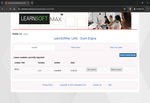
This feature allows candidates to import the .auth file exported using author engine and distributed by author. Import can be done by selecting the .auth file directly from a location on system (Local), or by using the link of .auth file on internet (URL). Once the test is imported it will be listed on exam engine screen under installed test modules. Installed test modules can be easily removed by using remove test feature provided.
2. Candidate Login:
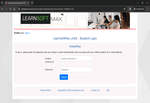
This feature is used by candidates to login in to LAAS assessment engine using the email id or User ID and password received in their email id. This login is created by Admin/Author while creating candidates using author engine. If Admin/Author has enabled OTP feature in exam configuration, candidate will have to enter OTP (One Time Password) received in email id every time they try to login.
3. Exam Modes (Learn and Exam):
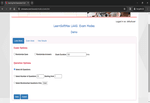
Exam Engine allows candidate to use the test in two modes learn mode which provides interactive learning environment where candidate can go through each question and view flash cards and correct answers for each question, and exam mode which simulates actual exam environment in which candidate needs to answer exam created by instructor in a given time without any help from flash cards.
4. Exam Screen :

Exam screen is the screen where candidate will be able to view and answer the questions. Along with previous/next navigation it gives option to reset answer and take notes for the question. In learn mode it gives option to show correct answer and explanation for the question. There is option to bookmark questions and to review questions. Candidates can pause the exam timer if enabled by author. Candidates can also set the screen font size, keep screen in light/dark mode, and take exam in full screen mode.
4. Grade Screen :
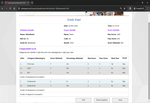
Once the candidate has finished taking the exam their performance will be displayed in this screen. It shows all the details of the exam score including score obtained, pass percentage and percentage obtained by candidate. It gives information of how much candidate has scored in each of the category. It also has a option to review all the incorrectly answered questions. All results will be saved automatically when the grade screen is closed.
5. Saved Results Analysis :

This feature allows the candidate to view saved results. Each result will show details like date and time when the exam was taken, how much score was obtained and if the candidate pass the exam or not. Results will also show how many questions were answered correctly and how much time was spent on coreectly answered questions, same details will also be available for incorrectly answered and unanswered questions. Results will also show detailed time analysis for each of the category with number of correctly, incorrectly and unanswered questions and time taken for them.
6. Reviewing Saved Results Questions :
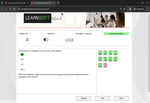
Once candidate has finished taking exam and results are saved they can anytime review the questions appeared in the exam from saved results. It will show what answers were selected for each question and if the question was correctly answered or not. Candidates can also export all these questions to a pdf file for record purpose. This feature also shows how much time was taken by candidate to answer each question.
7. Exam Configuration :

Exam Engine Module too has a option to set exam configuration which will be made available only if author of the exam enable it. This feature can be used by exam coordinator to set exam environment which include number of questions in exam, time allowed to take exam, and pass percentage and allowed exam modes. Exam coordinator can also set features available to students while taking exams like using previous button, reviewing questions, bookmarking questions, pausing timer. They can also allow/disallow retaking bookmarked and incorectly answered questions again. This feature also gives option to sechdule exam at specific time before which candidates won't be able to start the exam.
9. Viewing Lessons :

This option allows the user to view lessons already present in learning and assessment engine. Lessons window will have two sections. Left section will list all the lessons added arranged in levels you can click on any lesson title to open lesson on right side section. Lessons can be reset the lesson to default state (not read), bookmarked for later.
10. Paper pen exams results:
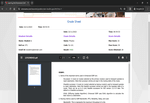
On the paper pen exam screen, students will be displayed a question paper and given the option to upload scanned answer sheets by the end of the examination to submit them for correction. Once correction is done and results are uploaded by the examier student will be able to see corrected answersheet with result details.