This type of question is similar to match the following type question but with a drag and drop interface. In this question type candidate must arrange the option given on the left in correct sequence on the right . User has to drag each left element to the correct spot on the right.
1. Entering a new question : To enter a new question select "Drag and Drop Type3 (Text based2)" under "Choose Question Type" in Author/Question Type screen and click on "Add New/Insert".
A new window will be opened to enter the question as shown below:

Following are the fields in the question entering window:
1. Question : Enter the main question in this field.
2. Enter : Click on this button to enter number of controls. Two type controls are required :
a. Question controls : Provide the number of options required to be placed on left side for match the following (minimum 3 and maximum 12 controls can be added)

b. Answer Controls : Provide the number of options required to be placed on right side for match the following (minimum 3 and maximum 12 controls can be added)
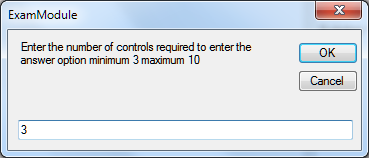
3. Enter question and answer : For each question and answer option one blank box will be created as shown below

Enter the Question and Answer options (Make sure answer option are entered in correct sequence on the right).

4. Difficulty Level : Use this option to select difficulty level for the question to Beginner, Intermediate or Expert. Default value is set to Beginner.
5. Category : Use this option to assign this question to a specific category (topic). By default first category is selected.
6. Score : This field shows the score assigned to this question.
7. Exhibit : This option displays the name of the image file selected by browsing.
8. Explanation : Any explanation for the question can be entered in this field.
To save the question click on "Save" button.
Previous and Next buttons can be used to navigate to other questions and insert new question at specific place in the database.
Close button can be used to exit without saving the question.
2. Edit an existing question : To edit an existing question select select "Drag and Drop Type3 (Text based2)" under "Choose Question Type" in Author/Question Type screen and click on "Edit/Delete".
A new window will open and display the first question present in this question type.

Use previous and Next button to navigate to the desired question. Make required changes and click "Edit" button to save the changes. Use "Close" button to exit without saving.
3. Delete an Question : Follow the steps to open the question for editing (Edit an Existing Question) and click on "Delete" button to remove the question from the database.